To use Whatsapp on PC you can use Bluestacks. But it gives problems asking verifications repeatedly due to the Whatsapp account being used in 2 different devices. Because Bluestacks is also treated as a different whole mobile or tablet model of a particular random company.
So let's get down to business,
So we find a different and easy way to do this. The way is Using Google Chrome.
Don't have chrome yet? Download from here.
So let's get down to business,
Steps:
1. Download and install Google chrome. If you already have it then no need to download it again.
2. Open the given link and install the extension,
3. A small square window should open (if it does not, then open the Whatsapp Messenger from chrome://apps/) and wait till it says you to Use Whatsapp to Scan the QR code.


- Now open and connect your phone to Wifi or internet.
- Open Whatsapp
- Press menu button at the right corner of Whatsapp (as shown in the figure).
- Press on Whatsapp Web and scan the given QR code on PC.
- When done wait for sometime. Don't close the Whatsapp Messenger on PC and don't disconnect your internet or Wifi on Mobile and PC. It might take about a minute, nothing will change anywhere and for scanning the QR code no popups or anything will show up that it has scanned or anything, it will go back to the above screen shown in the pic.
- In about a minute, the Whatsapp messenger on PC will start to load your data. This might take upto 3 minutes. DO NOT CLOSE THE WINDOW OR DISCONNECT THE INTERNET OR WIFI ON MOBILE AND PC.
- After done, all data and chat messages must have shown up on your Whatsapp Messenger window.
NOTE:
- Your session on WhatsApp Web or Chrome is an extension of WhatsApp on your phone. WhatsApp Web connects to your phone to sync messages, thus you can see all messages on both devices. The first requirement to being able to use WhatsApp Web is an active WhatsApp account on your smartphone. In short you will need to have your mobile connected to internet or Wifi to sync the messages to your Whatsapp Web on chrome. You can use Mobile Data too for this and not only Wifi.
- LOL! Did you think this lost the purpose of it. Not exactly. There is some hope for limited people.
- Example : If you are using a PC or laptop, and have a Dongle (Pen drive internet) which doesn't come with Wifi feature, then you can simply host a Wifi hotspot on you mobile and let the laptop or PC connect to it to sync the message. Of course this works on Desktop PC if and only if it has a Wireless network adapter. Laptops will have integrated wireless network adapters.
- In other words, You compulsorily need internet connection on PC but the same doesn't apply to mobile. So you won't need to connect to mobile data or internet on mobile. All you need is a connection to your mobile and PC. And PC connected to internet.
Tags :






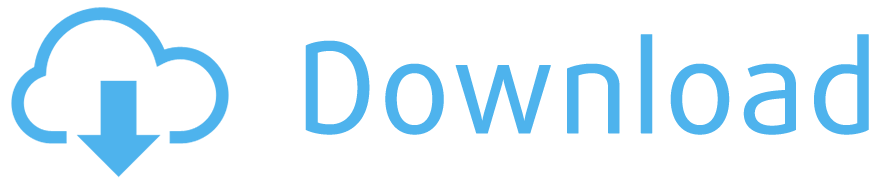
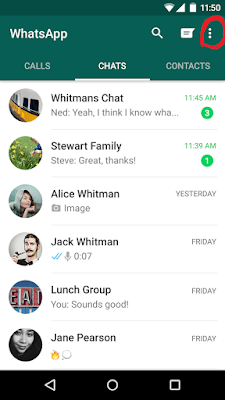








1 comments:
How To Use Whatsapp On Pc Without Bluestacks ~ Computer Technology Hacks >>>>> Download Now
>>>>> Download Full
How To Use Whatsapp On Pc Without Bluestacks ~ Computer Technology Hacks >>>>> Download LINK
>>>>> Download Now
How To Use Whatsapp On Pc Without Bluestacks ~ Computer Technology Hacks >>>>> Download Full
>>>>> Download LINK
Post a Comment